danbricklin.com/log
|
|
|
|
Handspring Treo 180
|
I've been using a Handspring Treo 180 combination PDA/cell phone for a few weeks. Here are some of my observations. [Last modified: 6 March 2002] You can also read my "Handspring Treo 180: Two Months Later".
When I first saw Jeff Hawkins of Handspring demonstrate a prototype Treo, I knew it was a device I needed to look into. As a combination Palm OS PDA and cell phone, I already knew from the Kyocera QCP-6035 device it would have value. What struck me as special was the addition of a keyboard, similar to the RIM 850 and 857, and a variety of other buttons and switches. This looked like it would open up all sorts of opportunities for innovation and ease of use. When I actually held one (Jeff's) and felt how small it was, I was sure I needed to look at it. As shipments approached, I was able to borrow a preproduction unit to try. This report is based on that unit.
   Jeff Hawkins of Handspring right after announcing the Treo in October 2001, pictures I took at that time comparing the size to other phones: Nokia 8260 (regular cell phone) and Kyocera QCP-6035 (Palm OS cell phone)
There is a lot that is special about the Treo. Here I've broken it down into five parts: The physical unit, the keyboard, the software, the phone, and connecting to the Internet. My descriptions assume you are familiar with previous Palm OS devices, like the original Palm Pilot, Handspring Visor, etc., and regular cell phones. I also assume you are somewhat familiar with the RIM devices (which I wrote up previously in my "RIM Keyboard" report).
Physical Unit
The Treo is somewhat smaller than many other PDAs (e.g., Palm III, Visor, RIM 957), and fits nicely in my hand. Here it is with some other PDA and wireless devices:
  Nokia 8260, Palm III, Treo, RIM 957, RIM 950, Papermate pen; RIM 957 and Treo 180
It has a flip top that has a transparent opening through which you can see the display. A microphone is in the bottom left of the keyboard and an earphone/speaker is in the upper part of the flip top. On top of the unit there are two switches: A slide switch to control the sound, and a button to control PDA power, cell phone power, and backlight.
   Front view showing the size (about 4 1/4" high plus antenna), open, and top view showing (from top to bottom) noisy/silent switch, status light, power/backlight switch, antenna, and stylus, with the flip hinge on the left
At first, the hinge for the flip top seemed overly big and clunky, sticking out like a protruding brow. After using it a bit, though, I came to depend upon it: The hinge is just the thing to stick your fingers around to pull the Treo out of a shirt pocket. Very nice. (I've spoken to other Treo users who use the hinge the same way.)
  How it fits in my hand, left side view showing rocker switch and earphone jack with cover open showing hinge
The rocker switch on the side is programmable, but out of the box it acts like the Palm up and down buttons. If you press it in, it acts like another key depending upon how it's programmed. For example, if the unit is off and you press in on the rocker switch, it will turn it on showing the Phone speed dial screen. You can then move from item to item with the rocker switch and then dial by pressing in on the switch once more, for one-handed (and perhaps no-look) calling. This is not a roller wheel like the RIM.
The screen is a normal Palm-type screen (black and white in the Treo 180). It uses a stylus for selection and on-screen buttons, but not for text input.
Keyboard
To me, one of the most intriguing parts of the Treo was the keyboard. If it worked well, I knew it would open up all sorts of UI opportunities. (There is a version of the Treo, the 180g, that doesn't have a keyboard and uses Graffiti instead. I didn't test that.) There is no place for writing Graffiti -- the entire bottom area is taken up by the keyboard. It is smaller than the RIM 957 and much smaller than the RIM 950 keyboard. Here it is bigger than life size:
 You type on the keyboard using your thumbs:
   This works amazingly well. Normally you use both thumbs and type much like on a normal keyboard. In the first picture, you see me typing one handed instead. You can do that pretty well, too (in your left or right hand), though the last column of keys near your hand is a little hard to reach. Also in the first picture, I'm typing with my finger tip only. My fingers are thin enough to do this, but not everybody's are. In the second picture, you see me typing with my thumb parallel to the keyboard, as if I had a much larger finger. (You can see it better from the side view in the third picture.) This works, too! People with large fingers seem to be able to type just fine with this keyboard. Waiting for a flight the other day I asked a woman seated next to me to try typing. Even though she had very long, sculpted and painted nails, within seconds she was typing quite accurately. She had to hold her finger horizontally and just mash them as if she had a much larger fingertip.
How does this work? It seems that the Treo keyboard is just the opposite of a normal keyboard. It is not N-key rollover. Starting many years ago, we learned to make full-sized keyboards continue to accept new keystrokes even when you haven't released previous keys. This helps many people type much quicker and more accurately. The Treo, on the other hand, has some sort of an algorithm tuned to one-finger or two-finger typing on tiny keys. For example, if more than one key goes down at once, it only "types" the first key. If you release them all around the same time, then only the first shows. If you release the first and then a second stays down (like you were typing with two fingers quickly) the second key "types", too. In any event, as long as your large fingers are more or less centered on the keys you want, you can mash what feels like several keys at once and miraculously the typing is pretty much error free. It's a bit spooky. Very nice tuning, akin to what Apple did with the mouse giving it acceleration, etc., from early on. (The RIM 957 has a wider key spacing and has N-key rollover just like a full-sized keyboard. It's keys are more recessed than the Treo's. If your fingers are too large you are out of luck.)
I tried my normal typing speed test, like I did for the RIM 950. It came out about the same: "The quick brown fox jumped over the lazy dog's back." took about 20-22 seconds (about 25-30 WPM), about the same as the RIM, and about twice as fast as Graffiti, and half as fast as a full-sized keyboard. In all cases, that's with practice for just that sentence. In normal use, I think the error-free difference for me is much higher vs. Graffiti.
 Using the blue "Option" and a shift key as prefixes (you normally don't have to hold them down, though you may), you can quickly type most characters. The "..." key aids you in typing the rest (it pops up a list of other characters related to the one before the insert cursor). Many programs "preset" the shift or num-lock states for certain fields, making typing even easier and more intuitive.
The command key to the right of the space bar and "0" key is used to bring up the application menus. It has a symbol that looks like the graffiti gesture for "command", a slash starting in the bottom left. In print, they show it as "/". Much to my delight (this is very much just for me and other early spreadsheet people), they refer to commands as "/E", etc. -- back to the old days of slash commands. So, for example, to beam a contact, you press "/B" as a shortcut.
Applications
The Treo 180 comes with the normal Palm-style applications (sometimes with useful Handspring improvements), as well as a few specific to the unit. The phone-specific ones include a program for sending and reading SMS messages.
The application that people mention the most at first is the Phonebook application. It's integrated with the control of the phone itself. It has four views (much like the Palm Calendar has multiple views). It normally starts with a speed dial view. It also has a phone dial pad, a variant of the normal Palm phonebook list, and a Call History view. The Phone button on the bottom row of the Treo cycles between them.
This application shows what you can do when you tune a particular application through clever software to a particular use. Let's say I want to call venture capitalist Ann Winblad. I open the phone and see the Speed Dial screen:
 Tapping any of the ovals dials that number, and there are 5 sets of 10 speed dials. I see that Ann isn't there (I rarely call her), so I just start typing her name. I can type either her first name, her last name, or the first letter of her first name followed by her last name. The Treo instantly shows all contacts that fit what you've typed so far using all those criteria together. So, if I type "a" (first letter of "Ann") I see the first screen below. If I then type a "w" to make it "aw" (for Ann Winblad), I'll see the second screen showing a work and home phone number. If instead I typed "an" (Ann Winblad) I'd see the third screen:
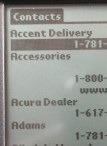 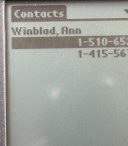 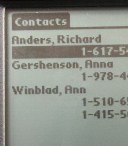  Typing "a", typing "aw", or typing "an"; dial pad with on-screen buttons
Notice how quickly you can find any one of thousands of contacts. Even if you know the number, it's faster to "look it up". The phone numbers shown are parsed from the phone book entries, with area codes and "1-" prefixes added as I specified in a setup dialog. You can use the scroll keys or rocker switch to move between entries. Pressing "space", Enter, or pressing in on the rocker switch dials the number. You can type and initiate a call one-handed.
If instead of typing letters, I had typed in a phone number (e.g., "1 212 551 ...") the application immediately drops me into the dial pad (4th picture above). Better yet, if I start typing a phone number without the Options key held down ("y uyu jjy" for "1 212 551"), as soon as the application finds that there are no phone book entries matching what I've typed, and if it would have been a phone number if I had been in numeric typing mode, then it shows the dial pad view with what I've typed so far displayed and continues to treat unshifted keys as numbers.
While this may all sound complicated to read, in use it turns out that the phone just seems to act as you'd expect, and you miss it on less cleverly programmed systems.
I have run a few other, non-Palm and non-Handspring applications, and they appear to work fine, though most aren't tuned to the keyboard (e.g., they don't turn on shift defaults, have lots of "/" commands, etc.).
Bottom line: A tiny keyboard and clever programming increase the usability of a PDA by a noticeable amount.
Read Part 2: The Treo 180 as a phone, using the Internet on it, and Part 3: other comments.
|
|
|
© Copyright 1999-2018 by Daniel Bricklin
All Rights Reserved.
|